I’ve got this About Page that was showing its Comment Box. How embarrassing!
It’s like my bra strap was showing or something.
I got rid of it and here’s how you can too.
First, go to your WordPress dashboard and click on Pages, then click on All Pages
This will take you to your list of static pages.
Find the page where you don’t want your bra strap showing and click on Quick Edit.
This will expand a quick edit box for that page. Uncheck the box marked Allow Comments.
Don’t forget to click the UPDATE button in the Quick Edit box!
Now go check your page:
Ta Da!!!! No more embarrassing bra straps!
Of course, now you’re just walking around with your shoes untied, because it still says “Comments are closed” and maybe you don’t want THAT either. As soon as I write the post for that, I’ll link to it here.
UPDATE: A new post explaining how to remove comments so that the “Comments Are Closed” message does not appear has been published. It’s entitled “Remove Comments Entirely from Your Pages” and you can see it here.

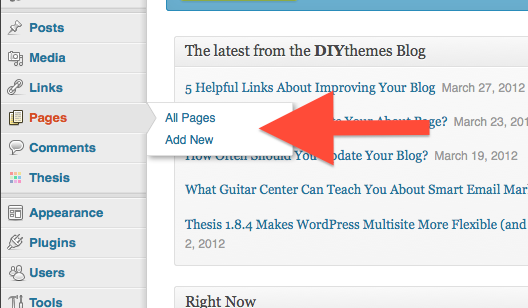
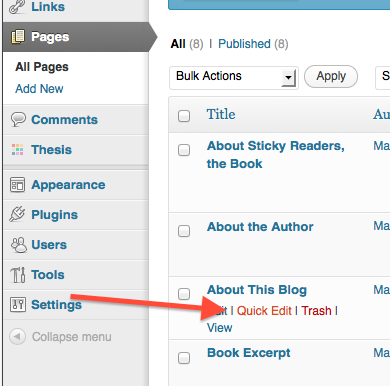
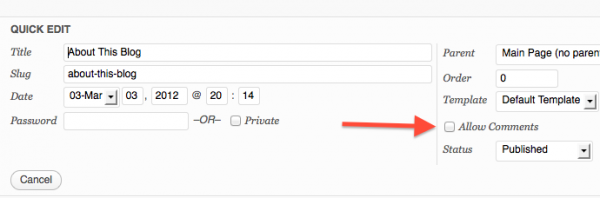


Pingback:Wordpress: Remove Comments Entirely from Pages
Love this tutorial! Great list of tips and tricks for the beginner. Added to my favourites.