There are millions of blogs out there on the internetz. Which means that there are billions more to be made, if everybody wanted one. Which means some of you haven’t created a blog yet. It’s really easy. Here’s how:
WordPress.com offers a free platform. Free means you don’t have to pay for hosting and you don’t have to pay for your own custom domain name. WordPress hosts your blog, which means your blogs resides on wordpress.com. They also provide you with a domain name that includes “wordpress.com” in the URL. (They do allow you, however to add a custom domain if you wish.)
If you would rather host your own WordPress site with a custom domain, you can go to this article entitled: How to Start a Blog or Website Using Bluehost and WordPress.
To have a free WordPress blog, you must have a WordPress account, so the first thing you need to do is register one.
Register for a WordPress Account
Go to the WordPress signup page to register. You’ll need to already have in mind what your blog URL will be. For example, I’m going to create a blog called Paradigms and Nickels. So when it asks me what my blog address will be, I’ll say “paradigmsandnickels”.
Your blog NAME and your blog URL do not have to be the same. I could just as easily have picked “whatupcuz” and still called my blog Paradigms and Nickels. Your blog URL has to be unique from the rest of all the other WordPress blogs. Your blog NAME (aka blog TITLE) does not.
My username is nannygoats. You cannot pick nannygoats as your username. Pick something else and fill the rest of the information out. Click the CREATE BLOG button at the bottom. They’ll tell you to check your email to activate your account. Click the ACTIVATE BLOG button in the email. This will take you to the site where you can choose a theme. After you choose a theme, your WordPress dashboard will appear.
All manners of help and support will appear before your eyes the first time you hit your dashboard, but my goodness where do you begin? Feel free to tour around and learn, but here are a few basic things you probably want to do and know:
Set Up Your WordPress Profile
On your dashboard menu (on the left-hand side), click on Settings, then General.
Enter or change your Site Title. Add/change the tagline if you wish. Verify your email address. You can upload a blog picture that will be used as your icon whenever you’re logged into your wordpress.com account. Select your timezone. Save your changes.
How to Toggle between your Blog and Your Dashboard
At any time you can switch between your dashboard and your blog. To go to your blog, click on your blogs name in the upper left hand corner. To go back to your dashboard, hover over your blog name in the upper left-hand corner and click on Dashboard.
Here is what your blog might look like right now:
As you can see, I haven’t changed the tagline. So I’m going back to my General, Settings page and changing it to “money, money, money”.
You may want to insert your own header image and get rid of that sample Hello World post, right? Let’s do that.
Go back to your dashboard (you know how to do that, right? Hover over your blog name in upper left hand corner and click Dashboard)
Add Your Own Blog Header Image
On your dashboard, hover over Appearance and select Header
Ideally, you’re going to want an image that’s 1000 pixels wide and 288 pixels high. Or at least as close as possible to that. You can crop an image to that size before you upload, or WordPress will allow you to crop it afterward. Click on the Browse button to get the image from your computer and click Upload.
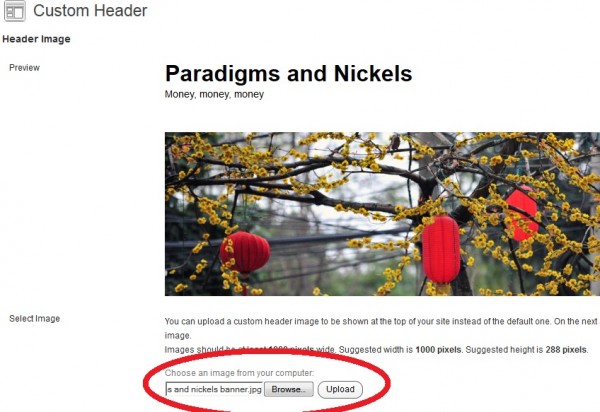 Crop as needed and click the Crop and Publish button
Crop as needed and click the Crop and Publish button
You can view your modified blog by clicking on your blog name at the top.
Now let’s get rid of that sample Hello World post.
Remove Sample Hello World Post and Create Your Own
On your WordPress dashboard, select Posts (in the left-hand sidebar). One sample post called “Hello World!” will appear. If you hover near that title, other options will appear, click on the Trash option to remove it.
Create your very own first post by clicking Add New under “Posts” in the left-hand sidebar.
Enter a title, such as “Money is the Root of All Evil”. Enter your blog post text in the big box below it. At any time if you want to see what it would look like on your blog without publishing it, click the Save Draft Button, then click the Preview button. Get in the habit of clicking on the Save Draft button periodically. Your sanity will thank you for it. When you’re ready for the whole world to see what you have to say, click the Publish button.
WordPress Posts vs Pages
WordPress allows you to creates blog posts, which appear in reverse chronological order on your website. You can also create pages, which do not appear in your blog feed, but can be accessed with their own URLs separately, often times via a menu.
WordPress has established one example page to begin with, your About page. You probably want to change that since it’s already on your blog’s menu and isn’t really about you or your blog.
Change Your About Page
On your dashboard, Select Pages, then All Pages. This will display all your pages. You only have one so far. Your About Page. Hover over the title “About” and select Edit.
Change the About text to be more about you and your blog and less about example about pages. Don’t forget to save it and view your blog’s about page.
Ta Da! You’ve got yerself a blog.
Before you go celebrate, make sure to bookmark your Admin Dashboard page, so you know where to come the next time you’re inspired to write your second blog post. The URL will be your blog’s domain plus “/wp-admin.” So if your blog URL is moneymoneymoney, then your blog’s admin Dashboard would be http://moneymoneymoney.wordpress.com/wp-admin. Your blog itself would be http://moneymoneymoney.wordpress.com. Alternatively, you can simply login to wordpress.com and get to your blog and dashboard from there.

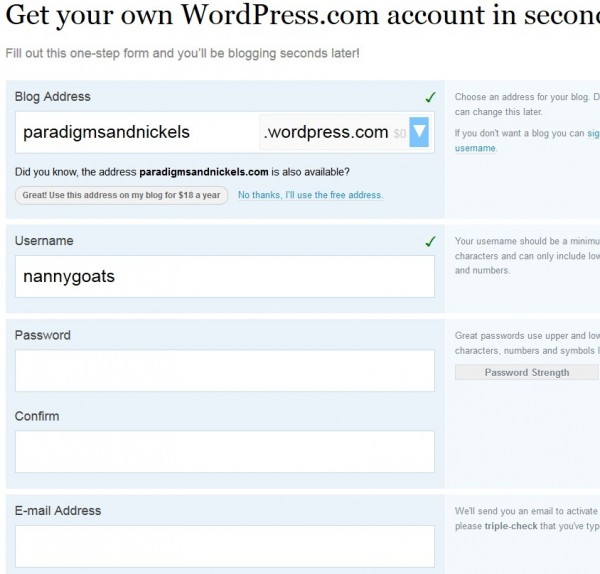
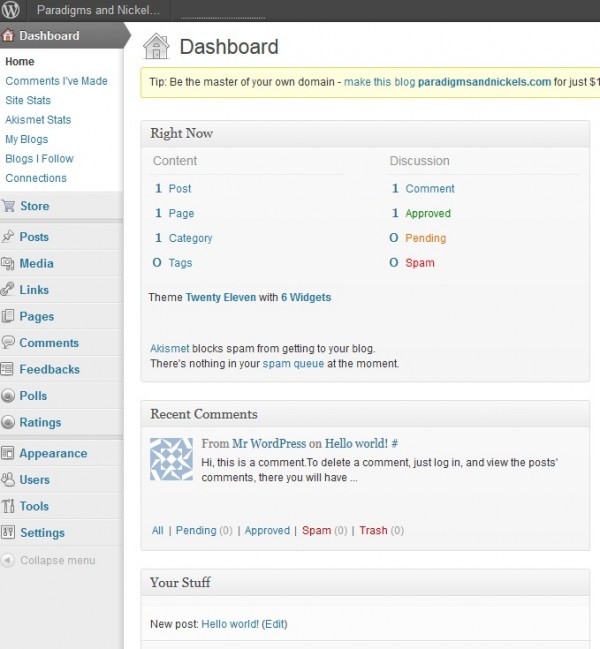
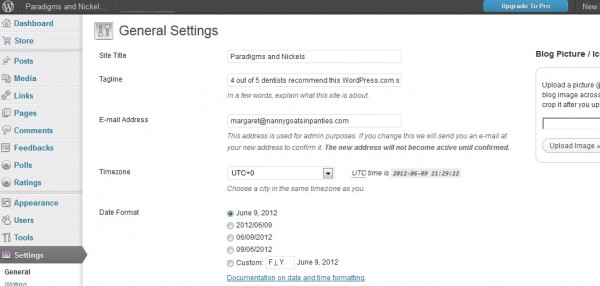

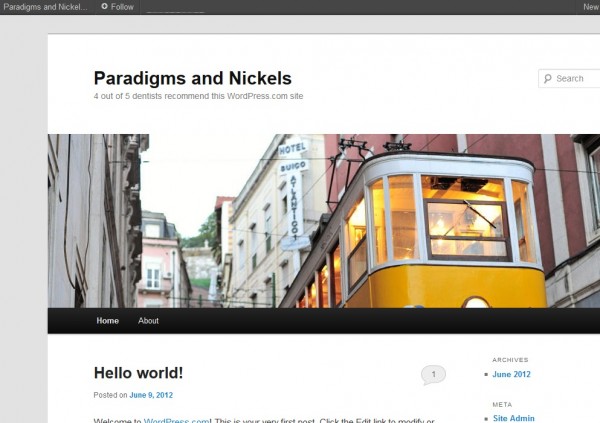
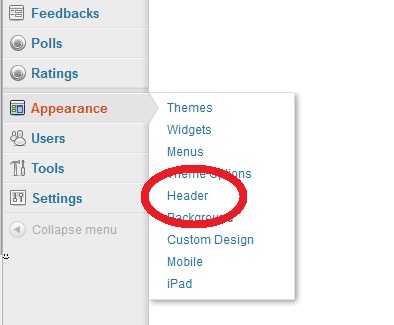
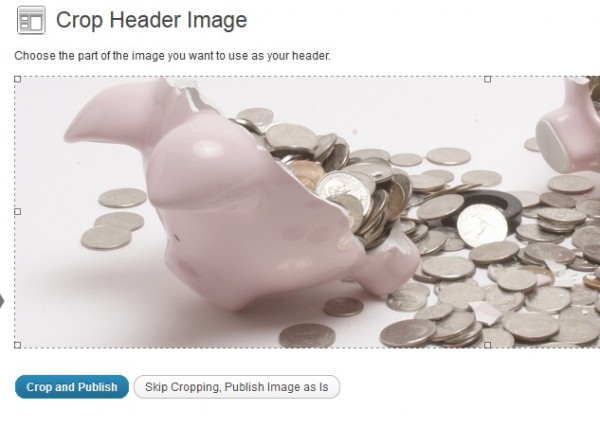
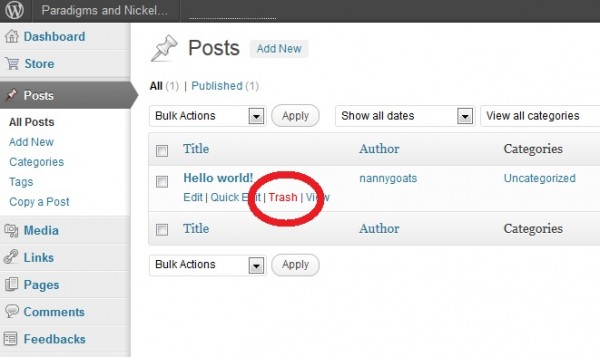
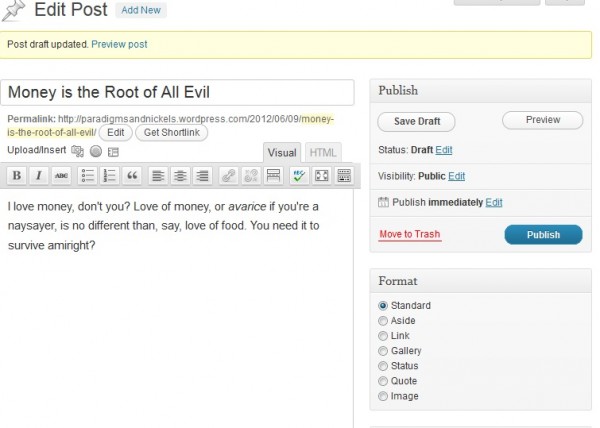
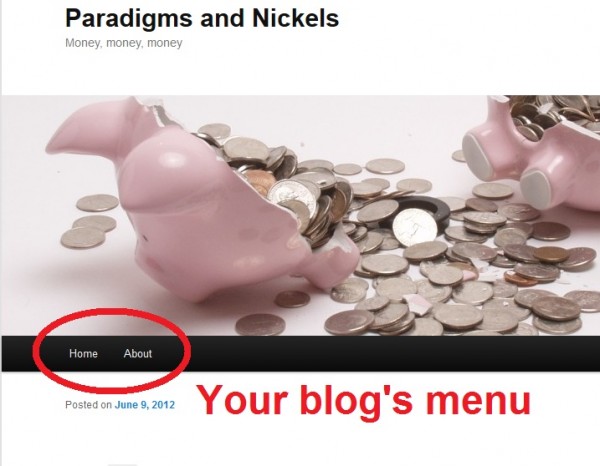
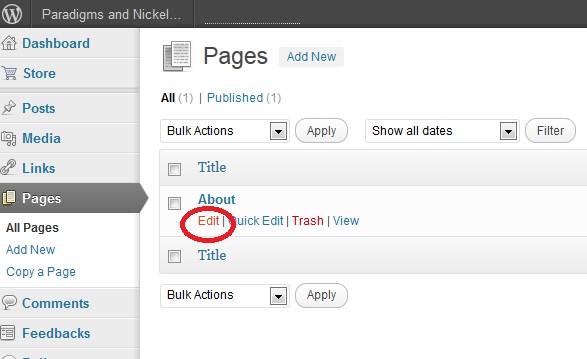
whoah this weblog is excellent i like studying your posts.
Stay up the good work! You already know, lots
of persons are looking round for this information, you can help them greatly.